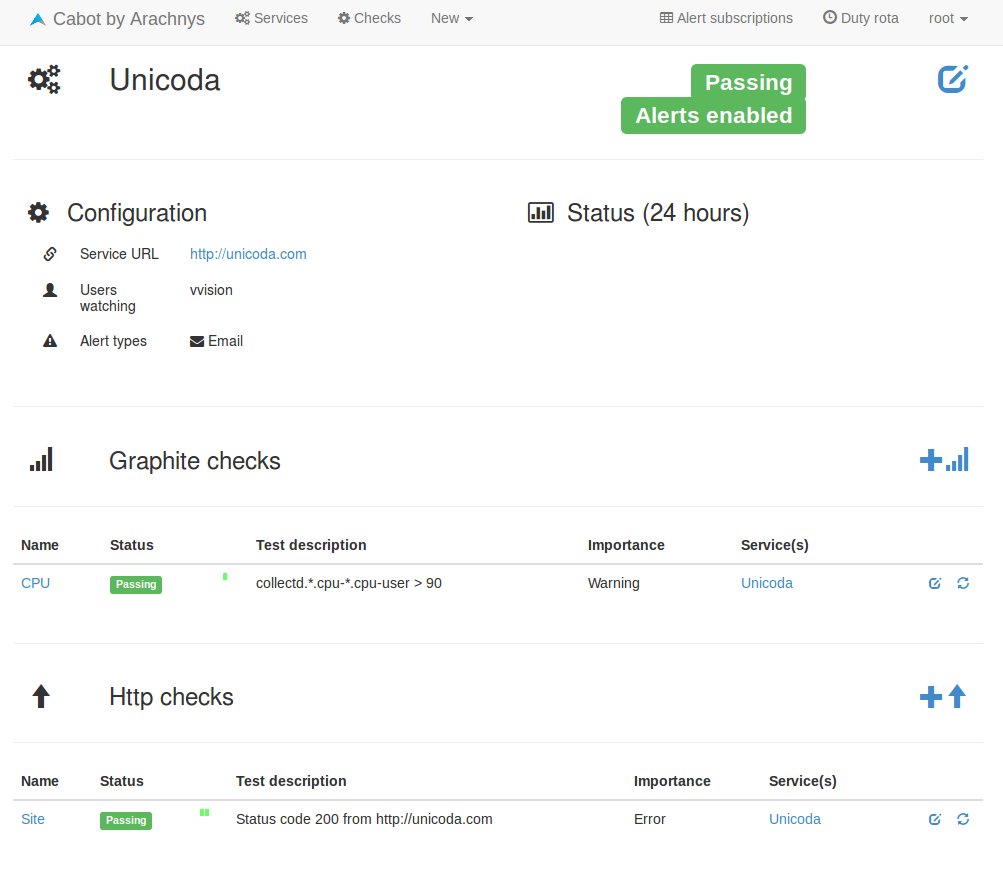Au début de l’année 2018, j’avais effectué de nombreuses transformation du côté de mon LAN, transformations que j’avais évoqué brièvement dans « Du côté du LAN« , s’en prendre le temps de rentrer dans les détails. A ce moment là, j’avais effectué un changement de firmware sur mon routeur R7000, afin d’utiliser AdvancedTomato. Interface moderne, gain en fonctionnalités et en personnalisation, il m’est difficile d’envisager un retour en arrière.
Petit bémol à l’horizon, il n’y a pas eu de mise à jour effectuée sur ce firmware depuis novembre 2017. C’est pourquoi, en ce début d’année 2019, j’effectue une nouvelle migration, cette fois vers FreshTomato. Le projet est actif depuis plusieurs mois déjà et semble globalement plutôt stable, d’après les retours que j’ai pu lire sur la toile. Le projet est un fork de TomatoByShibby, système qui constituait déjà la base de AdvancedTomato, AdvancedTomato apportant surtout une refonte graphique de l’interface.
Pour l’installation de AdvancedTomato, je m’étais aidé de la vidéo « Netgear R7000 – How to install Tomato-ARM » dont je retiens les étapes d’installation suivantes:
- Remise à zéro de la configuration du système du routeur.
- Installation de l’image initiale du firmware.
- Installation de l’image AIO (All In One) du firmware.
- Suppression du contenu de la NVRAM.
- Redémarrage
Par ailleurs, j’avais noté cette discussion explorant les moyens de désactiver l’allumage des différentes LEDs du routeur et éviter l’effet sapin de Noël la nuit. Possibilité maintenant offerte directement dans l’interface web du firmware.
Parmi les autres informations à noter, les informations de connexion des deux images « initial » et « AIO » de FreshTomato sont les suivantes :
- Initial image : admin/password
- AIO image : admin/admin
Ayant eu besoin de davantage d’informations dans les logs, j’ai cherché comment augmenter le niveau de verbosité, la commande à utiliser est donc nvram set mwan_debug=8 suivie d’un nvram commit , 8 étant le niveau maximal et 0 le niveau minimal.
Après maintenant plusieurs jours d’utilisation, je n’ai pas détecté de problèmes particuliers une fois la connexion établie. J’ai toutefois rencontré quelques problèmes à l’établissement de la connexion, car celle-ci ne s’effectue pas correctement lors du premier échange de récupération des paramètres IP auprès du DHCP du fournisseur d’accès. Le routeur reçoit bien une IP (172.16.77.155) et un masque de réseau (255.255.255.255), mais pas de passerelle (0.0.0.0), donc pas de connexion WAN. Déclencher immédiatemment une demande de renouvellement du bail DHCP via le bouton renew de l’interface permet de recevoir une configuration valide. Il me semble donc que la première négociation effectué au démarrage ou après application d’une nouvelle configuration du réseau, n’envoie pas les options d’authentification 77 et 90 requises par le serveur DHCP.
Pour palier à ce problème, j’ai ajouté le script suivant dans l’onglet « WAN Up (main) », qui vérifie la présence d’une passerelle valide une fois la connexion WAN établie. Dans le cas contraire, la connexion est réinitialisée afin de forcer une nouvelle requête DHCP, valide cette fois.
if [ "$(nvram get wan_gateway)" = "0.0.0.0" ]; then service wan restart fi
Afin de parer à toutes éventualités, j’ai également configuré la vérification périodique de l’IP de la passerelle, via le service de cron proposé par le firmware.
[[ "$(nvram get wan_gateway)" = "0.0.0.0" ]] && service wan restart
Reste maintenant à profiter de ce nouveau firmware et à croiser les doigts, pour que celui-ci soit aussi stable que son prédécesseur !